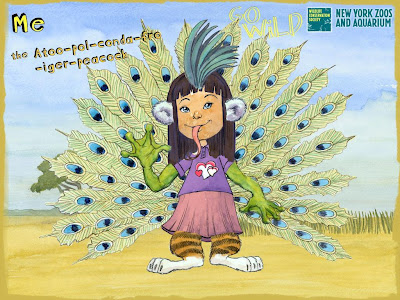Shidonni is a great site which I have been using at home and in the classroom. It is fun, engaging and allows students to be creative. The site provides online drawing tools for the participant to create their own animated characters, the world in which they live and the food they eat. These drawing tools are increased as the student participates in games and complete challenges.
It also allows students to send pictures and messages to friends they have added, send a character around the world and create an online book using their own characters they have created.
The site offers a free option and a Shidonni Pro option. The free option does have limits. Students can create up to three worlds.
I ask students to produce a Screencast of their world which they can save and share with others. A Sreencast is a video capture of the desktop. This also allows me to assess their work. The site I have been using for this is
Screen-o-matic. It is easy to use and does not require download or installation.
There are many applications for Shidonni in the classroom. The site also provides resources for teachers. I have outlined a few suggestions for using Shidonni in the classroom.
WORLDS: Their Own WorldStudents design a world which is about them. It could be set in their favourite place, or looking at their house. It can include drawings of themselves, family members, friends and pets. Students can fill the fridge up with their favourite food. The teacher could create a world for students from the class. Students can send a picture of themselves to the teacher creating a world with all the students represented. Students could also share pictures of themselves to each other in the class. This is a great task for the beginning of the school year to get to know your students.
Subjects: Art, SOSE.CountriesStudents can design a world based on a country. You may be working on a country or culture in class or allow students to choose their own. This task could accompany a research assignment. The task could ask students to draw a flagpole and draw the flag of the country. Draw a famous landmark from the country; also include housing and plant life which are relevant. Depending on the task students could then include people in appropriate dress and animals native to the country. The fridge could also be full of food native to the county as well.
Subjects: Art, LOTE, SOSE, GeographyUnderwater Set a task which focuses on marine life. You might provide a list of specific creatures for students to create or each student could be given a sea creature to draw and then send it to their classmates so they all have a collection. As students create their own creature they can research information about it such as the environment it lives in, its life cycle and food it eats.
Subjects: Art, Science, Marine Studies, SOSEBack in TimeSet a task where students create a world based on a period of time in history. Again this could coincide with a research assignment or unit of work. You may focus on one period of time or students could choose their own. The world can include buildings relevant to the era and people wearing the relevant clothes.
Here are some suggestions:
Ancient Rome
Ancient Greece
Ancient Egypt
Stone Age
Medieval
Dinosaurs
Shakespearean time
Subjects: Art, History, SOSE, EnglishFuture WorldYou could set the task for students to imagine the world in which they live in the future. You could pose the following questions:
What will we live in?
What will we be wearing?
Will there be animals?
What food will we be eating?
What has happened to the environment?
Subjects: Art, Science, SOSE, EnglishOut of SpaceStudents could create images of our galaxy, planet or make up their own. They might imagine life on a different planet. What does life look like on this planet? Students can include space ships and rockets.
Subject: Art, Science.Living EnvironmentsYou can set a task where students explore a living environment, such as dessert, rainforest, bushland, beach or swamp. Look at landform, plant life, animal life within these environments.
Subjects: Art, ScienceFantasy WorldThis world is limited by the students’ imagination. Creatures may include robots, monsters, alien life forms or dragons.
Subject: ArtPASSPORT:Ask students to send one of their characters away using the passport feature. Students can do a screencapture of the passport. The site will indicate countries the character has visited. This could lead into a research assignment.
BOOK:The book feature could be incorporated into any of the above tasks. It could be used to create a story using the theme and characters of the world or it could be used as an assignment or reference book.